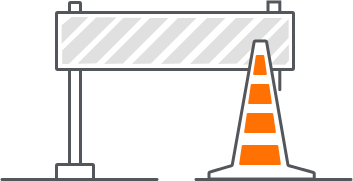404
Roads & Transport Authority - Service Details
- Home
- Driver and Car Owner
- Public Transport
- Business and Corporate
- People of Determination
We are here for you. Do not hesitate to communicate with us via the following channels:
Copyright © Roads and Transport Authority, all rights reserved.
This site is maintained by the Roads and Transport Authority.
The site is best viewed using Microsoft Edge, Mozilla Firefox, Safari and Chrome.
Page last modified:
Content loading ...
Please wait for a moment